If you are having trouble in GivePulse, try these methods before contacting our office to save you time.
If you try ALL of these methods and still have trouble, attend an office hours session to speak with a staff member during office hours: Contact Us
Table of Contents
Accessing GivePulse/Troubleshooting
Register for an Organization off of the Approved Site List
Accessing GivePulse/Troubleshooting
1. Open the Canvas course page for the SL course you are in
2. Select the GivePulse tab, you should be automatically logged in and should see the title of your course in the GivePulse screen area (see photo #3 below). If you scroll down and see one page of Opportunities, you are in the right place.
- If not, please make sure you are:
- Using Chrome
- Clear your cookies, close all browsers, and reopen Chrome
- Try the Canvas mobile app
- Try opening it at missouri.givepulse.com and ONLY select “Log in via Missouri” at the top.
- From there you would go to your name in the top right hand corner, select “dashboard”, and scroll down to “My Memberships” and select your course title.
- Click that and you can follow the remaining instructions.
1. Where to click on givepulse.missouri.com ONLY IF you cannot access on Canvas
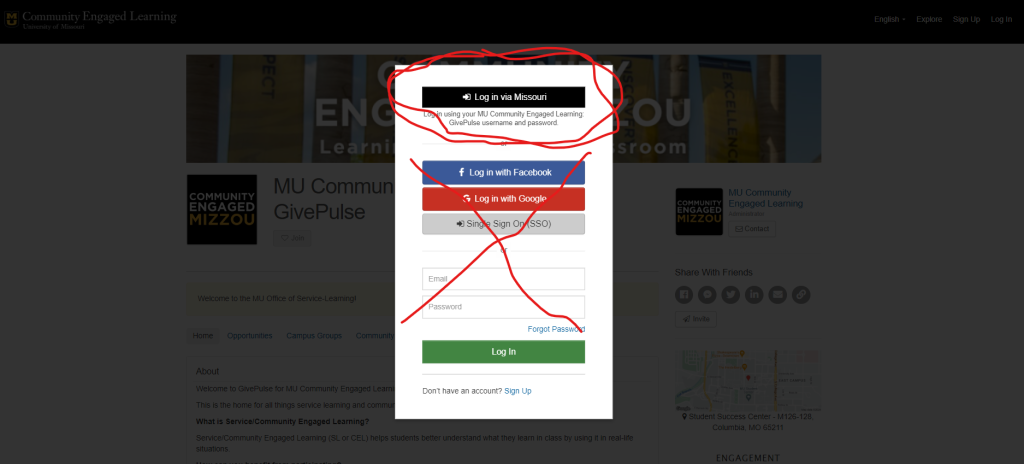
2. Where to click to access your Dashboard, and then scroll down on the Dashboard to your Course Page
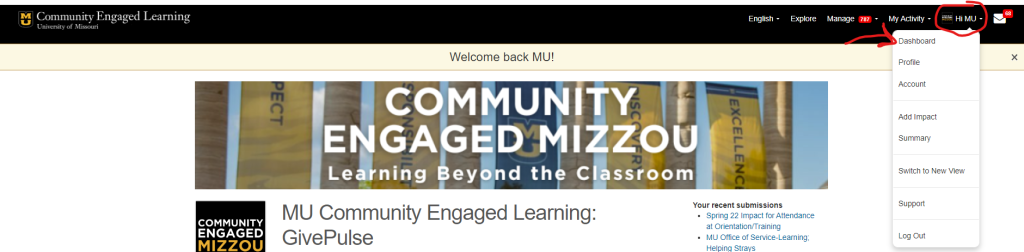
3. What your course page SHOULD LOOK LIKE in Canvas or the GP Site (with the title of your course)
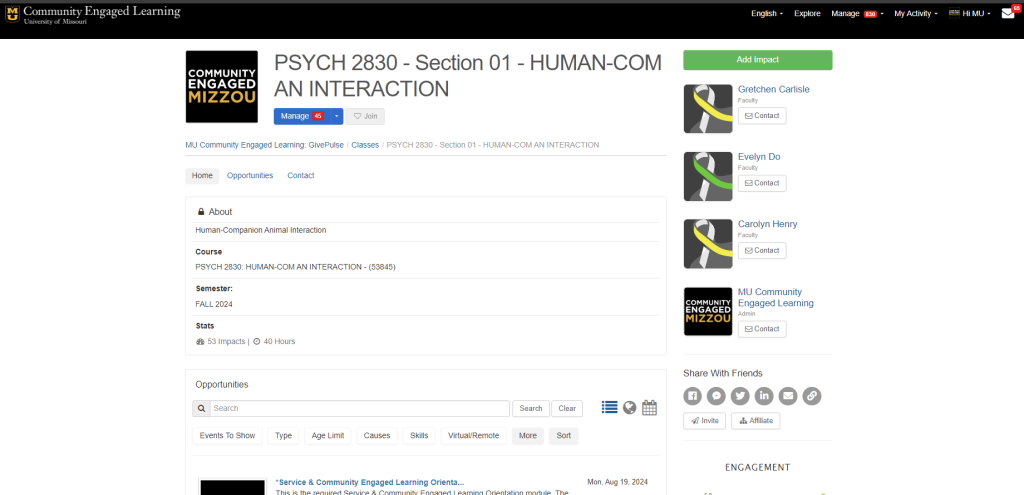
If you are STILL having issues after trying all of that, attend an office hours session: Contact Us
Accessing Orientation
- Open the Canvas course page for the SL course you are in
- Select the GivePulse tab, you should be automatically logged in and should see the title of your course in the GivePulse screen area. If you scroll down and see 1-5 pages of Opportunities, you are in the right place.
- If not, refer to the Troubleshooting info above
- Only look at sites under your course page, which can be found on your Dashboard.
It should look like this (with your course title at the top):
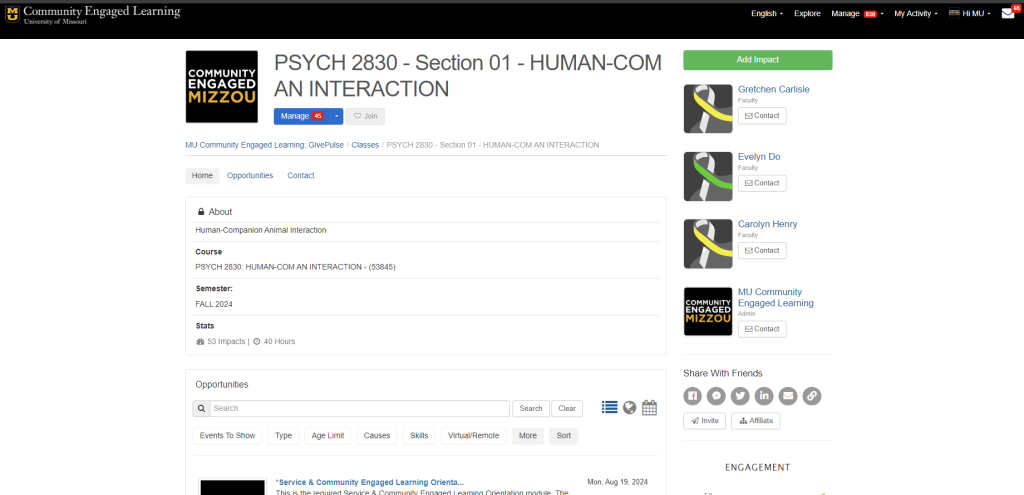
- Select the *Service & Community Engaged Learning Orientation Module opportunity below “Opportunities”. Read all the text, and if you have not already, watch the videos linked under “Project Plan”.
- This is where you submit the Impact and ONLY answer the questions under “Requested Information”. A screenshot is included below, circled is where you register and “Add Impact”, the arrow is the information you need to read.
- Keep scrolling on *Service & Community Engaged Learning Orientation Module page to view the instructions on how to submit the correct Impact.
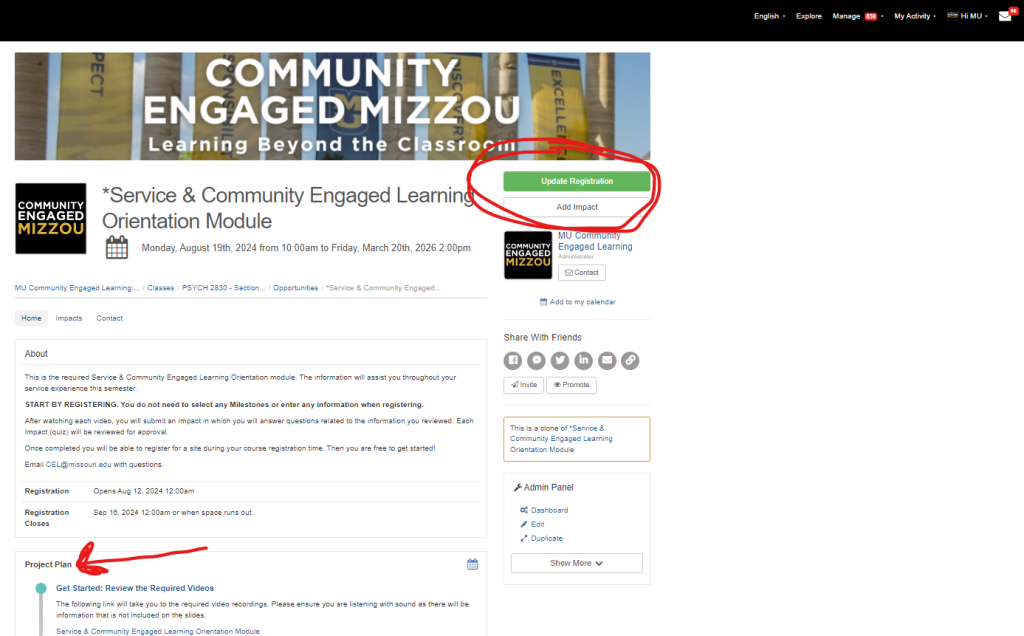
Please ONLY do the requested information within the impact. READ ALL INSTRUCTIONS UNDER THE MODULE
We will send you the code: AFTER your course registration date and AFTER your Impact has been verified.
If you still cannot access GivePulse despite following the instructions above, you can at least watch the videos before class so you are caught up. You will still have to complete the impact once you gain access: https://cel.missouri.edu/service-community-engaged-learning-orientation-module/
Registering for a Site
Return to GivePulse through:
- Canvas >
- Course Page (of SL course) >
- GivePulse Tab on lefthand side >
- The name of your course should be at the top of the GivePulse page within Canvas. You will be automatically logged in, you may have to agree to terms. If you are not seeing this, refer to the Troubleshooting section above >
- Scroll down to view all Opportunities >
- Click on the site you’d like to serve with >
- Click “Register” and enter the code that was given via email, in class, or by instructor (if you have not completed the orientation, you cannot receive the code to register/will not be able to continue service) >
- Answer any questions and ensure you received a confirmation email from GivePulse>
- Return to the partner site’s description page and copy the email listed in the middle >
- Send an email THROUGH YOUR SCHOOL EMAIL letting them know:
- Your name
- contact information
- your course and required hour total
- you are ready to begin or attend orientation
- + any scheduling info, etc
Congrats! After that you are ready to get started in your field experience out in the Columbia community. You will be making direct, positive change in the community. Have fun and please let us know if you need anything.
Register for an Organization off of the Approved Site List
- You will need to confirm with the organization and obtain a supervisor prior to completing this registration
- Once you have done that, go to your Canvas course page and select the GivePulse tab on the sidebar
- You will be taken to the course page on GivePulse. Scroll down to view opportunities.
- Type “Serving with a partner off GivePulse” into the search and click on the title of that opportunity
- Read the description once more to confirm that you have all of the needed information
- Once agreed, click on the green “Register” button in the top right-hand corner
- You will enter the code given to you after orientation. Complete all requested information questions and external links
- You will receive a confirmation email from GivePulse once you have completed registration. If you did not, please try registering again.
- IMMEDIATELY after, contact your site supervisor to let them know you have completed registering them as your service learning site. Tell them to expect an email from CEL@missouri.edu
- Get started!